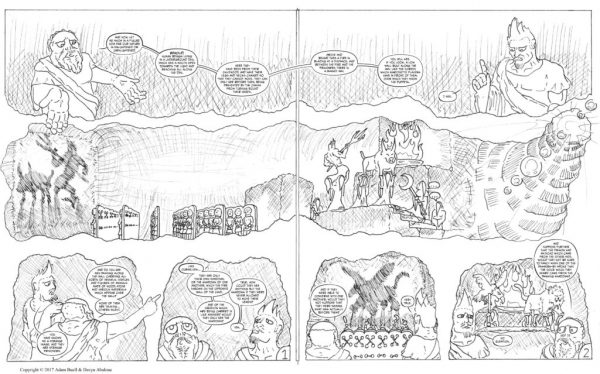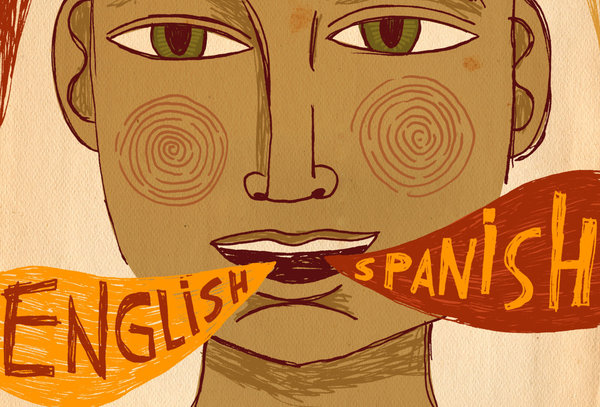Reposted from LSA Technology Services Tip of the Week, September 2023
Creating a visual aid to cover such important information can build interest in the course content and engage students in a new way.
Why use a graphical syllabus?
Your syllabus will act as a handbook for students– it reviews course content, provides a timeline of the course itself, and introduces you as an instructor. Creating a visual aid to cover such important information can build interest in course content and engage students in a new way. Ultimately, when you offer choices to students in how they interact with and consume content (i.e., when you present images and text to convey the same information), you are engaged in effective Universal Design for Learning strategies.
As Linda B. Nilson, creator of the graphical syllabus, says, “In its simplest form, a graphic syllabus is a flow chart, diagram, or graphic organizer of the topical organization of a course. It is typically a one-page document included in a regular text syllabus, preferably right after the week-by-week (or class-by-class) list of course topics and assignments” (“The Graphic Syllabus: Shedding a Visual Light on Course Organization”). It should, in essence, act as a visual aid to help students digest course structure.
How to create your own graphical syllabus
Adobe Express is a useful tool you can use to create your own syllabus, and it’s available for all UM students and faculty. If you’re interested in implementing a visual syllabus in your own courses, you can edit the example template we’ve provided (pictured right). Simply navigate to the black bar at the top of the Adobe Express window and click on the 3 dots, then duplicate the file.
Keep in mind the templates in Adobe Express may not have appropriate contrast and font sizes for accessibility. You should always check your graphic for accessibility before publishing.
Interested in creating a visual syllabus for your own courses? Reach out to the LSA Learning and Teaching Consultants or your another TeachTech partner to get started!